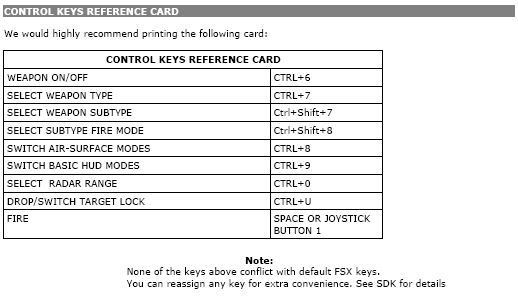Post by Markoz on Dec 14th, 2011 at 8:39am
The Weapon Panel has the MASTER SWITCH which is labled ARM. So If the switch is UP the weapons are armed and ready to fire.
If you haven't got them already, get the Manual & SDK here: http://www.captainsim.com/products/w001/manuals.html Included in the manual is a list of commands to help you.
Mark
If you haven't got them already, get the Manual & SDK here: http://www.captainsim.com/products/w001/manuals.html Included in the manual is a list of commands to help you.
Mark