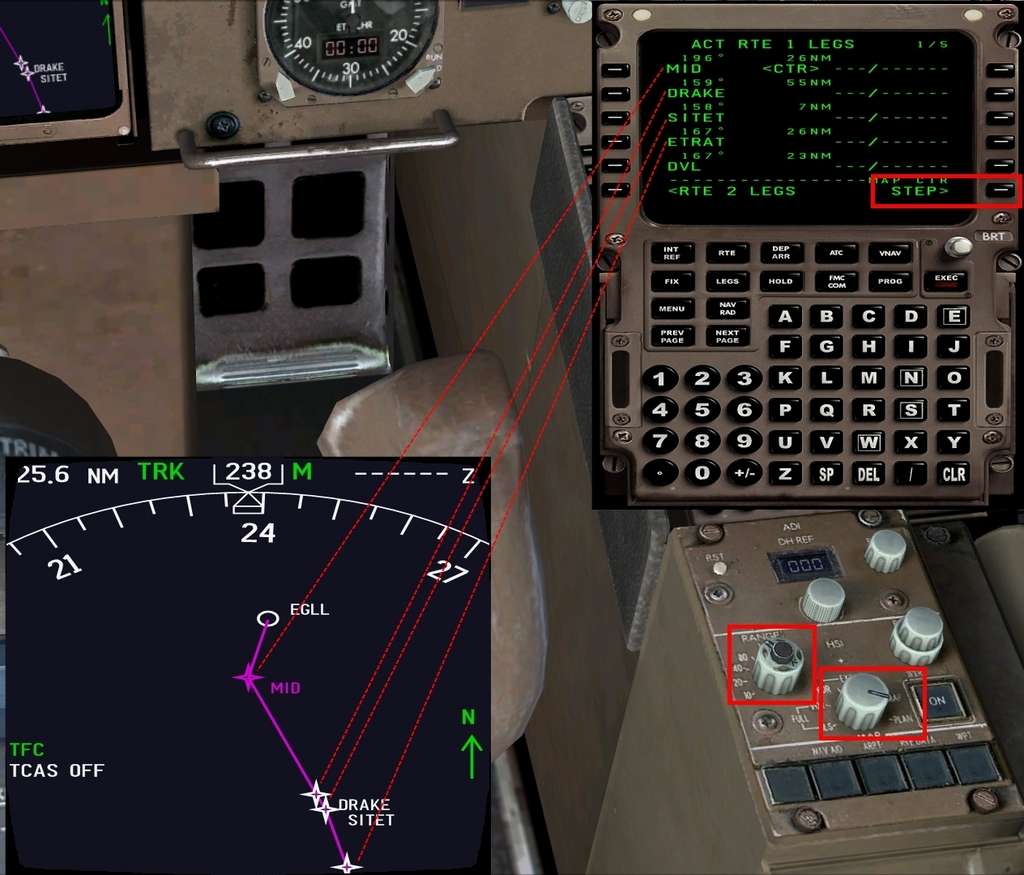Post by Tim Capps on Jul 16th, 2010 at 10:33pm
FMC: ROUTE
There are three ways to enter a route. The simplest is to use the "Request SEND" L3 button to select an FSX flight plan. You may also type in the name of a previously-saved company route. Finally, the method we will use is to directly program the FMC.
Start by typing "EGLL" into the scratch pad. Use the L1 key to transfer it into the ORIGIN blocks. Use the same method with R1 to place "LEPA" into the DEST blocks. You may add any suitable flight number depending on your livery, e.g. "BA812." That's all for this page. Use the NEXT PAGE button to go to Page 2.
If you have looked at an FSX flight plan, you will have seen each waypoint listed separately. You can certainly program the FMC that way if you want, but we are going to use a better way. Our route for this flight will be:
MID, SITET, BCN and LORES are fixes. The three-lettered ones are radio navigation aids, and the five-lettered ones are intersections. UA34 and UN859 are airways.
First type MID and push R1 to put it in the TO column on the right-hand side. You will be confronted with a new page listing more than one MID. You must determine which is the right one, in this case the first. Select that.
Next, UA34 goes into the left-hand VIA column using L2. Next ETRAT goes in the DIRECT (right) column, followed by UN859 in the VIA column. Finally, BCN and LORES go in the TO column. It's that simple.
When you have finished, push R6 next to the ACTIVATE prompt. A couple of things will happen. The PERF INIT prompt will appear in the lower right corner of the display, but, more importantly, the EXEC button will light up. Push it to complete programming. It bears repeating: ACTIVATE, then PUSH EXEC. You must do this after any change to your route.
Now that we have finished programming our route, let's check it out on the map. Push the LEGS button. You will see a list of all your waypoints: many more than what you entered. All waypoints along your airways are entered automatically. (Altitude will be filled in later.) Now find your HSI controls on the console to the right of the pilot's seat. Select PLAN and set the RANGE to 80 nm. You will see a STEP prompt in the lower right corner of your FMC display. By pushing R6 you can move from one waypoint to the next, both in the display and on the plan view. Go ahead and look at your entire route to make sure everything seems correct.
This concludes programming your route into the FMC.
NEXT: PERF INIT
There are three ways to enter a route. The simplest is to use the "Request SEND" L3 button to select an FSX flight plan. You may also type in the name of a previously-saved company route. Finally, the method we will use is to directly program the FMC.
Start by typing "EGLL" into the scratch pad. Use the L1 key to transfer it into the ORIGIN blocks. Use the same method with R1 to place "LEPA" into the DEST blocks. You may add any suitable flight number depending on your livery, e.g. "BA812." That's all for this page. Use the NEXT PAGE button to go to Page 2.
If you have looked at an FSX flight plan, you will have seen each waypoint listed separately. You can certainly program the FMC that way if you want, but we are going to use a better way. Our route for this flight will be:
MID UA34 SITET UN859 BCN LORES
MID, SITET, BCN and LORES are fixes. The three-lettered ones are radio navigation aids, and the five-lettered ones are intersections. UA34 and UN859 are airways.
First type MID and push R1 to put it in the TO column on the right-hand side. You will be confronted with a new page listing more than one MID. You must determine which is the right one, in this case the first. Select that.
Next, UA34 goes into the left-hand VIA column using L2. Next ETRAT goes in the DIRECT (right) column, followed by UN859 in the VIA column. Finally, BCN and LORES go in the TO column. It's that simple.
When you have finished, push R6 next to the ACTIVATE prompt. A couple of things will happen. The PERF INIT prompt will appear in the lower right corner of the display, but, more importantly, the EXEC button will light up. Push it to complete programming. It bears repeating: ACTIVATE, then PUSH EXEC. You must do this after any change to your route.
Now that we have finished programming our route, let's check it out on the map. Push the LEGS button. You will see a list of all your waypoints: many more than what you entered. All waypoints along your airways are entered automatically. (Altitude will be filled in later.) Now find your HSI controls on the console to the right of the pilot's seat. Select PLAN and set the RANGE to 80 nm. You will see a STEP prompt in the lower right corner of your FMC display. By pushing R6 you can move from one waypoint to the next, both in the display and on the plan view. Go ahead and look at your entire route to make sure everything seems correct.
This concludes programming your route into the FMC.
NEXT: PERF INIT