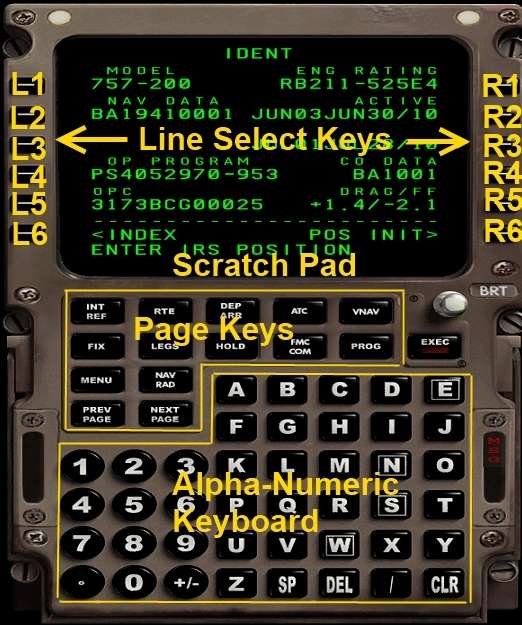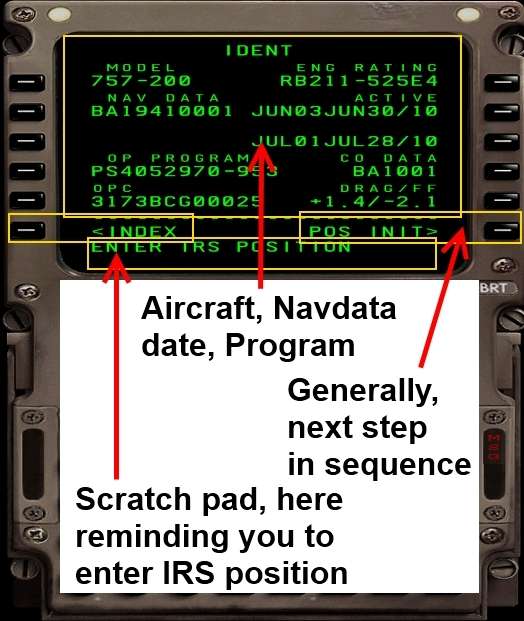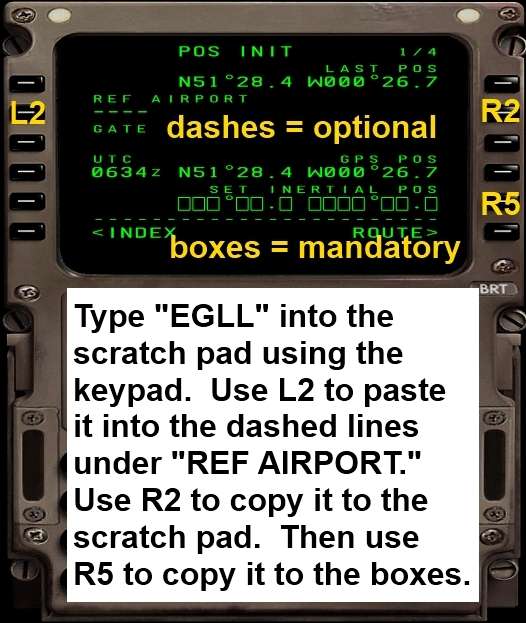Post by Tim Capps on Jul 16th, 2010 at 4:38am
FMC: INITIALIZATION
Now we must program the flight management computer (FMC). This can look daunting, but if you take it step-by-step and learn why you are doing the things you are doing there is no reason this should be difficult.
Data is entered into the scratch pad at the bottom of the display using the alpha-numeric keypad. The entry is then pasted into the display using the Line Select Keys on the left and right of the display. We will refer to them as L1 through L6 on the left side, and R1 through R6 on the right. Above the keypad and below the display are buttons that allow you to directly navigate from one page to another. In general, when you are through setting up a page, a prompt to the next step in the sequence will appear in the lower right corner of the display, next to the R6 key. Other keys you should be familiar with are DEL, which deletes entries that have been placed in the display, CLR, which clears the scratch pad, and EXEC, an important button that executes your flight plan when you first enter it or make changes.
The very first page we are greeted with tells us whether we have taken control of the right airplane, and provides information such as the date of the navdata and the program number. A message in the scratch pad gives us our first task: ENTER IRS POSITION. Use the CLR button to clear that message, because we will need the scratch pad empty. We will now learn the important techniques of entering data into the scratch pad, copying and pasting.
Hit R6 to move to the POS INIT page. (Do you see how you were prompted to the correct step in the sequence?) This is where we will enter our current position so the airplane knows where it is. Unless this is done correctly, the Primary Flight Display and autopilot will not work. Note that there are dashed lines under REF AIRPORT and boxes further down on the display. Any time you see dashes, you have the OPTION to enter information into that line. Boxes, however, indicate a REQUIRED entry. Here, let’s type “EGLL” into the scratch pad. Press the L2 key to transfer what you just typed to the REF AIRPORT line. Now copy the coordinates that appeared to the scratch pad by using the R2 key. Finally, use the R5 key to paste them from the scratch pad to the boxes. The computer now knows where it is and can start to work with the Inertial Reference System that we turned on a little earlier. Congratulations! You have programmed your first page and are well on your way to mastering the FMC.
Before we leave the POS INIT page, do you see 1 / 4 in the upper right corner? That tells us this is page one of four. Go ahead and use the NEXT PAGE button to navigate through the following three pages, making sure all of the data looks correct. (It should be.) Cycle back to the first page and find “ROUTE>“ in the lower right corner of the display. Just as we navigated to the POS INIT page in proper order, we will use the R6 key to go to the ROUTE page, our next stop.
Now we must program the flight management computer (FMC). This can look daunting, but if you take it step-by-step and learn why you are doing the things you are doing there is no reason this should be difficult.
Data is entered into the scratch pad at the bottom of the display using the alpha-numeric keypad. The entry is then pasted into the display using the Line Select Keys on the left and right of the display. We will refer to them as L1 through L6 on the left side, and R1 through R6 on the right. Above the keypad and below the display are buttons that allow you to directly navigate from one page to another. In general, when you are through setting up a page, a prompt to the next step in the sequence will appear in the lower right corner of the display, next to the R6 key. Other keys you should be familiar with are DEL, which deletes entries that have been placed in the display, CLR, which clears the scratch pad, and EXEC, an important button that executes your flight plan when you first enter it or make changes.
The very first page we are greeted with tells us whether we have taken control of the right airplane, and provides information such as the date of the navdata and the program number. A message in the scratch pad gives us our first task: ENTER IRS POSITION. Use the CLR button to clear that message, because we will need the scratch pad empty. We will now learn the important techniques of entering data into the scratch pad, copying and pasting.
Hit R6 to move to the POS INIT page. (Do you see how you were prompted to the correct step in the sequence?) This is where we will enter our current position so the airplane knows where it is. Unless this is done correctly, the Primary Flight Display and autopilot will not work. Note that there are dashed lines under REF AIRPORT and boxes further down on the display. Any time you see dashes, you have the OPTION to enter information into that line. Boxes, however, indicate a REQUIRED entry. Here, let’s type “EGLL” into the scratch pad. Press the L2 key to transfer what you just typed to the REF AIRPORT line. Now copy the coordinates that appeared to the scratch pad by using the R2 key. Finally, use the R5 key to paste them from the scratch pad to the boxes. The computer now knows where it is and can start to work with the Inertial Reference System that we turned on a little earlier. Congratulations! You have programmed your first page and are well on your way to mastering the FMC.
Before we leave the POS INIT page, do you see 1 / 4 in the upper right corner? That tells us this is page one of four. Go ahead and use the NEXT PAGE button to navigate through the following three pages, making sure all of the data looks correct. (It should be.) Cycle back to the first page and find “ROUTE>“ in the lower right corner of the display. Just as we navigated to the POS INIT page in proper order, we will use the R6 key to go to the ROUTE page, our next stop.