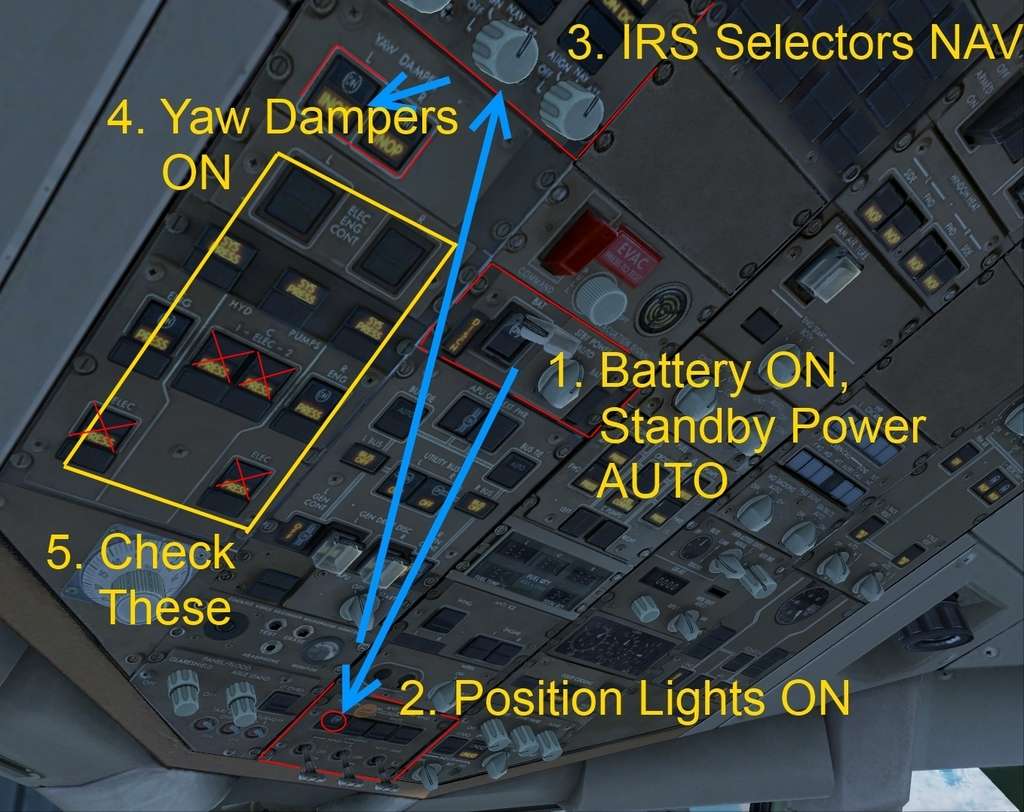Post by Tim Capps on Jul 14th, 2010 at 12:51am
Here is the progress so far on the tutorial. It will be in PDF format with some better formatting. Navigraph has given me permission to use their EGLL and LEPA charts for it.
Most of the information is right out of the Normal Procedures Volume of the Manual. The other major source is Captain Mike Ray's 757/767 book (which I highly recommend).
In this tutorial, you will be piloting the 757-200 from London to Palma. The first thing we need to do is to set up the simulation. Load the cold-and-dark 757-200 flight and change it to the airline of your choice. Move it to EGLL, Parking 3. Pick “Dawn” “Summer” as your time and season from the World Menu on the Menu Bar. Now exercise your powers of weather control by going to WorldàWeather and clicking the User-Defined Weather radio button followed by “Customize.” Select the radio button “All Weather Stations.” Adjust the visibility slider to 10 sm. Make the wind come from approximately 270 degrees at light or moderate. (What this does is force FSX to use the runways we want to use in this tutorial.)
Next make sure you have your charts at hand. We will be taking off from 27 R. Our Standard Instrument Departure (SID) will be Midhurst 4F. On the other end, we will be using the Standard Terminal Arrival Lore1P with the POS transition. We are planning to land on runway 24 R there, too. By kind permission of Navigraph, the charts are reproduced here for your training and available at the end of this tutorial.
Now that the sim is set up and we have gathered our charts, it is time to perform our walk-around and get the airplane ready to fly.
Doing the dispatch work for a flight is surprisingly easy. All it takes is some simple addition. Load your passengers and cargo in ACE, noting the total payload weight plus 850 (ACE doesn’t take the crew into account). Write that down. (Don’t forget to hit SAVE,) Beneath that, write 130,875 lbs, which is always the empty weight of your 757-200 as read by FSX. (The weight is considerably lighter than the real thing.) Add those together to get your Zero Fuel Weight (ZFW).
Beneath your ZFW write 5000 for minimum fuel at landing. Beneath that, write another 5000 for your alternate airport, provided it is no more than about 200 miles away. Then put a third 5000 down for contingencies. Add those to your ZFW to find your Planned Landing Weight. Now you need to know how much fuel the trip will take. Captain Sim recommends using the fuel estimate from the Nav Log of your route. To get it, load your 757 in FSX, load the route and open the Nav Log to find the fuel estimate. From London EGLL to Palma LEPA, FSX guesses 13402. Finally, add this number to your Planned Landing Weight to get your Gross Takeoff Weight.
Payload 24700
Empty Weight 130875
Zero Fuel Weight 155575
Min Fuel 5000
Alternate Fuel 5000
Contingency Fuel 5000
Planned Landing Wt 170575
Trip Fuel 13402 London EGLL to Palma LEPA
Gross Takeoff Wt 183977
Total Fuel = 28402 load through FSX
(That's 98% in L and R tanks, Center Empty)
You will need your ZFW to plug into your INIT REF page in your FMC. For reserves on that same page, in theory it should be 15,000 lbs assuming an uneventful trip. However, FSX fuel estimate is usually light, so you’ll probably be closer to minimum fuel when the flight is done. It is probably a good idea to check your final weights against the maximums below:
Weight Restrictions
Maximum Taxi Weight 221,000 lbs
Maximum Takeoff Weight 220,000 lbs
Maximum Landing Weight 198,000 lbs
Maximum ZFW 184,000 lbs
COCKPIT PREPARATION
Again, it is surprisingly easy to get this airplane up and running. Think of the overhead as a “panel of panels.” The secret is to develop a “flow,” where you are working through items in an efficient and logical manner. The flow is up to you, but in general I work from left to right on the overhead, and up and down as I progress through the panels. There will be exceptions, e.g. I like to turn the position light on right after the battery to indicate there is life in the aircraft. Let’s wake this bird up! NOTE: Bold items are the bare minimum for proper sim functioning; italicized items are there for realism.
Battery Switch ON verify discharge light out
Standby Power Selector AUTO
Position Lights ON
IRS Selectors NAV verify ALIGN lights on
Yaw Damper Switches ON
Generator Control Switches OFF
Electric Hyd. Pump Switches OFF
Engine Hyd. Pump Switches ON
Bus Tie Switches AUTO
L & R Utility Bus Switches ON
L & R Engine Generator Switches ON do not touch L & R GEN DRIVE DISC!
You now have battery power established and have configured your electrical and hydraulic panels. Your battery will not last forever, though, and in any case doesn’t make bleed air for your air conditioning packs and engine starts. So next we need to get a generator on line. You may use the ground power unit to provide electricity and bleed air: (E & B on Icon Panel + EXT PWR ON on overhead). In this case, however, we will use the auxiliary power unit (APU) which is a small turbine engine in the tail of your aircraft.
APU Bleed OFF
APU Selector Switch START
APU Generator Switch ON
Emergency Lights Switch ARMED
Pax Oxygen On Light OUT
Window Heat Switches ON
Ram Turbine UNLKD light OUT
Engine Selector 1 or 2
Engine Start Selectors AUTO
Fuel Crossfeed Switches OFF
Fuel Pump Switches OFF
fwd pump light off if APU running
Fuel Quantity and Balance CHECK
We will continue working our way through the overhead items in the next installment.
Most of the information is right out of the Normal Procedures Volume of the Manual. The other major source is Captain Mike Ray's 757/767 book (which I highly recommend).
Captain Sim 757-200, Jet 2 livery by McPhat, Apron items by another company’s AES
LONDON EGLL - PALMA LEPA
In this tutorial, you will be piloting the 757-200 from London to Palma. The first thing we need to do is to set up the simulation. Load the cold-and-dark 757-200 flight and change it to the airline of your choice. Move it to EGLL, Parking 3. Pick “Dawn” “Summer” as your time and season from the World Menu on the Menu Bar. Now exercise your powers of weather control by going to WorldàWeather and clicking the User-Defined Weather radio button followed by “Customize.” Select the radio button “All Weather Stations.” Adjust the visibility slider to 10 sm. Make the wind come from approximately 270 degrees at light or moderate. (What this does is force FSX to use the runways we want to use in this tutorial.)
Next make sure you have your charts at hand. We will be taking off from 27 R. Our Standard Instrument Departure (SID) will be Midhurst 4F. On the other end, we will be using the Standard Terminal Arrival Lore1P with the POS transition. We are planning to land on runway 24 R there, too. By kind permission of Navigraph, the charts are reproduced here for your training and available at the end of this tutorial.
Now that the sim is set up and we have gathered our charts, it is time to perform our walk-around and get the airplane ready to fly.
Doing the dispatch work for a flight is surprisingly easy. All it takes is some simple addition. Load your passengers and cargo in ACE, noting the total payload weight plus 850 (ACE doesn’t take the crew into account). Write that down. (Don’t forget to hit SAVE,) Beneath that, write 130,875 lbs, which is always the empty weight of your 757-200 as read by FSX. (The weight is considerably lighter than the real thing.) Add those together to get your Zero Fuel Weight (ZFW).
99 happy holiday passengers and 9000 lbs of cargo.
Beneath your ZFW write 5000 for minimum fuel at landing. Beneath that, write another 5000 for your alternate airport, provided it is no more than about 200 miles away. Then put a third 5000 down for contingencies. Add those to your ZFW to find your Planned Landing Weight. Now you need to know how much fuel the trip will take. Captain Sim recommends using the fuel estimate from the Nav Log of your route. To get it, load your 757 in FSX, load the route and open the Nav Log to find the fuel estimate. From London EGLL to Palma LEPA, FSX guesses 13402. Finally, add this number to your Planned Landing Weight to get your Gross Takeoff Weight.
Payload 24700
Empty Weight 130875
Zero Fuel Weight 155575
Min Fuel 5000
Alternate Fuel 5000
Contingency Fuel 5000
Planned Landing Wt 170575
Trip Fuel 13402 London EGLL to Palma LEPA
Gross Takeoff Wt 183977
Total Fuel = 28402 load through FSX
(That's 98% in L and R tanks, Center Empty)
You will need your ZFW to plug into your INIT REF page in your FMC. For reserves on that same page, in theory it should be 15,000 lbs assuming an uneventful trip. However, FSX fuel estimate is usually light, so you’ll probably be closer to minimum fuel when the flight is done. It is probably a good idea to check your final weights against the maximums below:
Weight Restrictions
Maximum Taxi Weight 221,000 lbs
Maximum Takeoff Weight 220,000 lbs
Maximum Landing Weight 198,000 lbs
Maximum ZFW 184,000 lbs
COCKPIT PREPARATION
Again, it is surprisingly easy to get this airplane up and running. Think of the overhead as a “panel of panels.” The secret is to develop a “flow,” where you are working through items in an efficient and logical manner. The flow is up to you, but in general I work from left to right on the overhead, and up and down as I progress through the panels. There will be exceptions, e.g. I like to turn the position light on right after the battery to indicate there is life in the aircraft. Let’s wake this bird up! NOTE: Bold items are the bare minimum for proper sim functioning; italicized items are there for realism.
Battery Switch ON verify discharge light out
Standby Power Selector AUTO
Position Lights ON
IRS Selectors NAV verify ALIGN lights on
Yaw Damper Switches ON
Generator Control Switches OFF
Electric Hyd. Pump Switches OFF
Engine Hyd. Pump Switches ON
Bus Tie Switches AUTO
L & R Utility Bus Switches ON
L & R Engine Generator Switches ON do not touch L & R GEN DRIVE DISC!
You now have battery power established and have configured your electrical and hydraulic panels. Your battery will not last forever, though, and in any case doesn’t make bleed air for your air conditioning packs and engine starts. So next we need to get a generator on line. You may use the ground power unit to provide electricity and bleed air: (E & B on Icon Panel + EXT PWR ON on overhead). In this case, however, we will use the auxiliary power unit (APU) which is a small turbine engine in the tail of your aircraft.
APU Bleed OFF
APU Selector Switch START
APU Generator Switch ON
Emergency Lights Switch ARMED
Pax Oxygen On Light OUT
Window Heat Switches ON
Ram Turbine UNLKD light OUT
Engine Selector 1 or 2
Engine Start Selectors AUTO
Fuel Crossfeed Switches OFF
Fuel Pump Switches OFF
fwd pump light off if APU running
Fuel Quantity and Balance CHECK
We will continue working our way through the overhead items in the next installment.