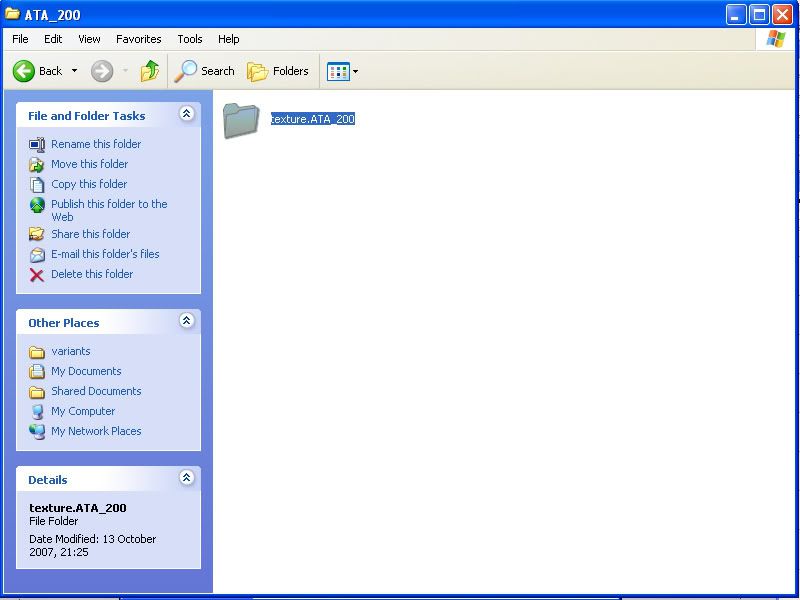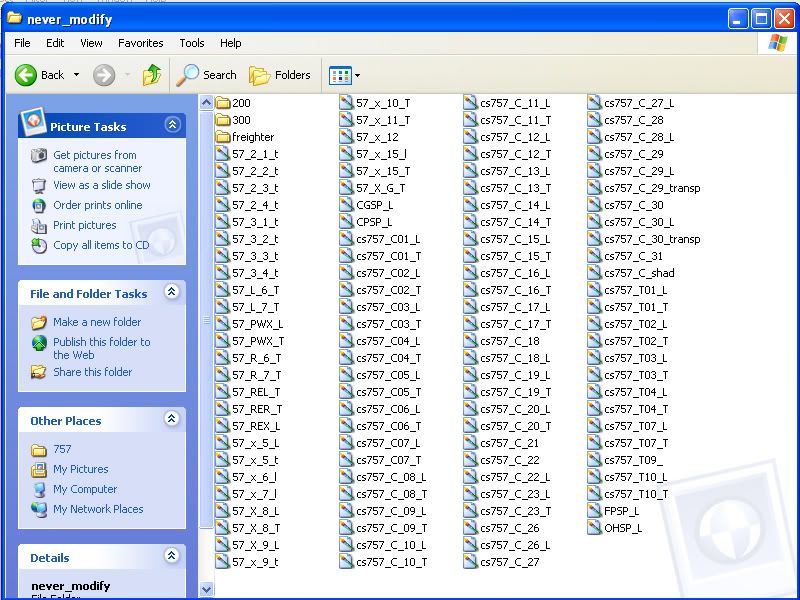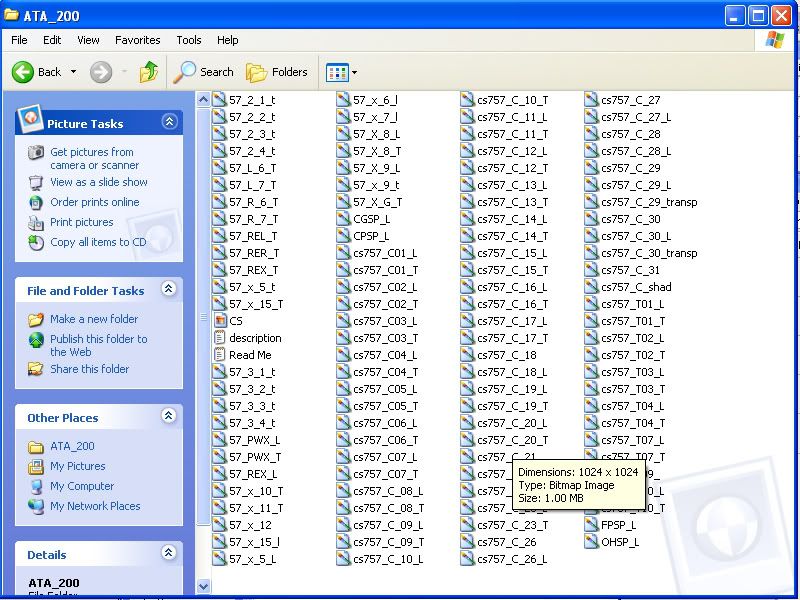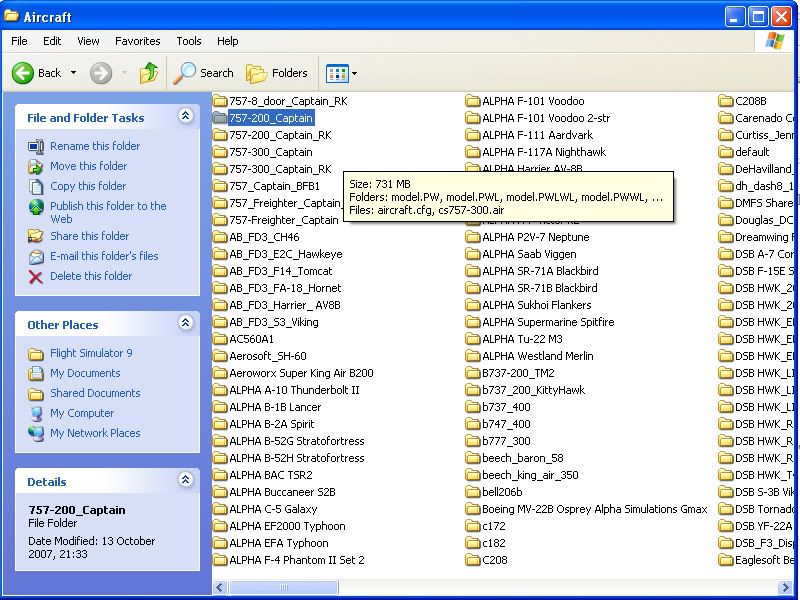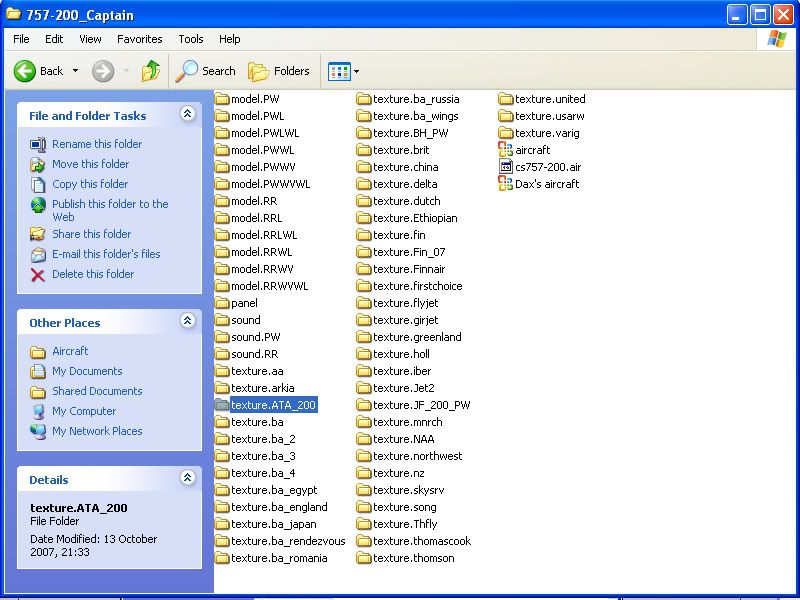Post by Dax on Oct 13th, 2007 at 8:54pm
Hi Jessea626
I've done some pictures. Paints a thousand words.
1 -Unzip the download to your desk top and you should find a base folder named "ATA_200" Rename this folder to "texture.ATA_200"
2 - Next locate the folder named "never-modify" Normally located at
C:\program files\Microsoft games\fs9\Captain Sim\757\never-modify
3 - Copy all the files in this folder
You do not really need to copy the folders named 200, 300 or freighter
and paste them into the temp folder you have created (''texture.ATA_200") but do not overwright the existing files.. It should look like this
4 - Next you need to cut the folder you named "texture.ATA_200" and paste it into the main 757 folder normally located at
C:\program files\Microsoft games\ fs9\aircraft\757-200_Captain
This is the main 757-200 folder location
And this is what it will look like when you have pasted the repaint into it.
5 - You now need to open the 757 aircraft.cfg file. You may need to open the file as a notepad document.
The aircraft.cfg file names all the repaints and aircraft parameters for that particular aircraft. All the different repaints start with [fltsim.XX]
What you are going to do is insert the new repaint into this text. Scroll down until you get too the last one in the list.
Now you need to copy the complete text below and paste it into the next slot in the sequence. Remember to change the [fltsim.xx] xx to the next number in the sequnence. ie [fltsim.25]
[fltsim.xx]
title=Captain Sim 757-200
sim=cs757-200
model=RR
panel=
sound=RR
texture=ATA_200
kb_checklists=
kb_reference=
atc_heavy=0
atc_id=N512TZ
atc_airline=America
atc_flight_number=N512TZ
ui_manufacturer=Captain Sim
ui_type=Boeing 757-200 RR
ui_variation=American Trans Air, 2006 scheme.
description=Repaint by Dave (Dax) Sweetman. Please feel free to send me comments. Email davesweetman@onetel.com
visual_damage=1
Once you are happy you can now close and save the aircraft.cfg.
Close all folders and start FS9. You should now find the aircraft in the list.
I did the back to basics instructions in case anyone else needed help.
Dax
I've done some pictures. Paints a thousand words.
1 -Unzip the download to your desk top and you should find a base folder named "ATA_200" Rename this folder to "texture.ATA_200"
2 - Next locate the folder named "never-modify" Normally located at
C:\program files\Microsoft games\fs9\Captain Sim\757\never-modify
3 - Copy all the files in this folder
You do not really need to copy the folders named 200, 300 or freighter
and paste them into the temp folder you have created (''texture.ATA_200") but do not overwright the existing files.. It should look like this
4 - Next you need to cut the folder you named "texture.ATA_200" and paste it into the main 757 folder normally located at
C:\program files\Microsoft games\ fs9\aircraft\757-200_Captain
This is the main 757-200 folder location
And this is what it will look like when you have pasted the repaint into it.
5 - You now need to open the 757 aircraft.cfg file. You may need to open the file as a notepad document.
The aircraft.cfg file names all the repaints and aircraft parameters for that particular aircraft. All the different repaints start with [fltsim.XX]
What you are going to do is insert the new repaint into this text. Scroll down until you get too the last one in the list.
Now you need to copy the complete text below and paste it into the next slot in the sequence. Remember to change the [fltsim.xx] xx to the next number in the sequnence. ie [fltsim.25]
[fltsim.xx]
title=Captain Sim 757-200
sim=cs757-200
model=RR
panel=
sound=RR
texture=ATA_200
kb_checklists=
kb_reference=
atc_heavy=0
atc_id=N512TZ
atc_airline=America
atc_flight_number=N512TZ
ui_manufacturer=Captain Sim
ui_type=Boeing 757-200 RR
ui_variation=American Trans Air, 2006 scheme.
description=Repaint by Dave (Dax) Sweetman. Please feel free to send me comments. Email davesweetman@onetel.com
visual_damage=1
Once you are happy you can now close and save the aircraft.cfg.
Close all folders and start FS9. You should now find the aircraft in the list.
I did the back to basics instructions in case anyone else needed help.
Dax